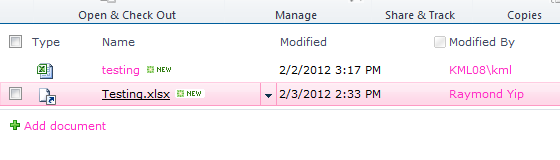Description
In Livelink, we can make a shortcut link in a folder to redirect users to another folders or files, it is called “Alias” function. In Sharepoint, there is a function with the same effect called “Link to a document” which is similar to add a url file in Windows. Before doing that, we must set something in the library to enable users to add a link.
Youtube Tutorial
How to setup?
Situation
Suppose now I want to make a link in “Documents” to redirect users to “Company Car Schedule” in sub-site “Supply Chain”, we first of all need to remember the link of the folder which is http://sharepoint/opsu/sc/Company Car Schedule/.
Steps
1. Click “Library Settings” in “Library Tools”
2. Click “Advanced Settings”
3. Select “Yes” under “Content Types”, then click “OK”
4. Click “Add from existing site content types” under “Content Types” in “Document Library Settings”
5. Add “Link to a document” to the right box and then click “OK”
6. The setup is finished now.
How to use in real situation?
Now we can start to create a link in the “Documents” library.
Steps
1. Click “New Document” and then select “Link to a Document”
2. Input the folder name or file name or other names that you want to remind users
3. Input the url of the folder or file that you want to redirect
4. Now the link is created and you can click on it and try